Create a new Event
From the main Studio screen, you will be able to set up a new event, by clicking on the "Create a new Event button".
You will be presented with a page requesting event details. This is the Who, What, Where and When of the event. At this point we will not be discussing tickets or ticket pools.
- Name
- Add in what name you would like for your event.
- Venue
- Select “Choose Venue” to bring up a list of Venues. The first tab you will see is “My Venues” which should list any venues you are associated with. If you can’t see the venue that you usually deal with, you should be able to find it in the “All Venues” tab. PRO TIP: If the venue you require does not exist, please contact Oztix with your request to add a new venue.
- Event Date
- Select the date and time of your event, the time will be the Doors Open time.
- If your event is across multiple dates, please contact Oztix for assistance.
- Display
- Input your event ‘announce’ date/time by selecting the display on custom date option. Then use the calendar icon to navigate to the appropriate date/time.
- If you want your event to display publicly immediately, upon approving your event, select the display on approval option. Your event will display publicly per your selection.
- Description
- Insert event copy to be displayed publicly on the event ticket page. Select Source to toggle between true display and html editor where you can format html, embed YouTube videos and modify hyperlinks.
- Categories
- Choose which category best represents your event.
- Categories
- Choose which category best represents your event.
- Presented By
- Input presenting parties (if applicable). Be sure to include keywords at the beginning or end of your text, i.e. Oztix presents, Presented by Oztix.
- Special Guests
- Input special guests, line-up or support acts (if applicable). Be sure to include keywords at the beginning of your text, i.e. with Oztix, with Special Guests, featuring Oztix.
- Age Restrictions
- Choose which age restriction best represents your event.
- Image
- Oztix event images are sized at 600 x 300 pixels in landscape orientation. If using an image that is not sized to specification, drag and manipulate the selection tool to crop your image to a desired frame.